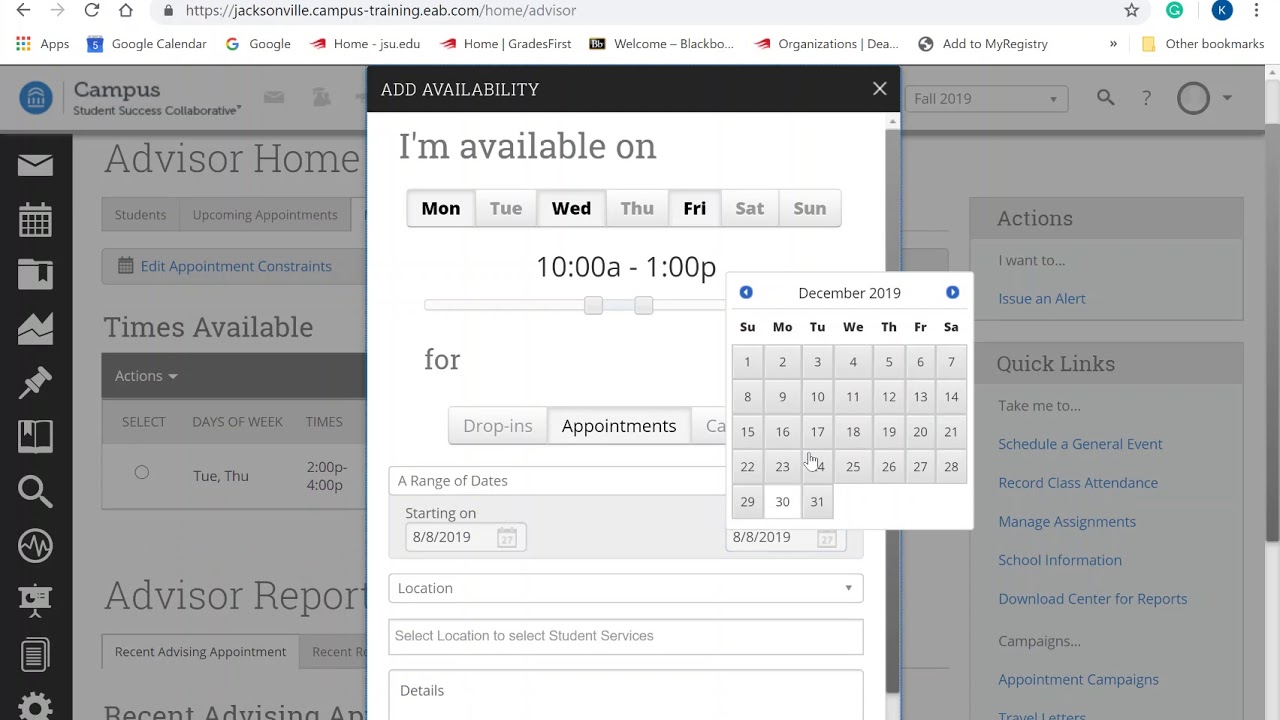JSU Navigate for Advisors
JSU Navigate provides a seamless way for faculty, advisors, and student services to share information regarding JSU students and to track overall student engagement on campus.
Advising Availability
This is an important first step that will allow you to create appointments with students.
Appointment Campaigns
JSU Navigate's Appointment Campaigns enable the advisor to request that specific students select a specific date and time in which to schedule an appointment instead of the advisor creating appointments for each and every student.
Appointment Campaign Quick Guide
Appointment Campaign Walkthrough - Coming Soon!
Texting Features
JSU Navigate can send SMS (text) messages to students. Students who use JSU Navigate to sign up for an appointment will receive an email reminder the morning of the meeting and an automated text message one hour prior to the appointment. Advisors can also click "send a message" to remind a student of an upcoming appointment.
Advantages of Reports & Notes
Advisors are encouraged to document their advising interactions with students. Documentation provides continuity and consistency in advising, increases communication between departments, and improves advising relationships with students. In JSU Navigate, there are two ways to leave documentation about a student interaction: the Notes feature and the Advisor Report.
Advisor Reports
An Advisor Report in JSU Navigate is a detailed summary of your advising session with a student. There are three different contexts to choose from: in person, phone, and email. Unlike notes, advisor reports are not visible to the student. They can be edited by the creator of the report, but cannot be deleted.
Notes
This feature is designed to leave notes about a student that do not represent direct communication with that student. They are designed to leave background information that would be helpful to another advisor. Common examples of notes include doing a degree audit for that student or indicating that they may be interested in a certain major or career. The notes feature has an option to make the note visible to the student. Use discretion when choosing this option because notes cannot be edited or deleted.
Experiencing any problems?
Please submit a Support Ticket using the button on the left side of this page labeled "Navigate Support Ticket."
Have any questions or concerns?
Feel free to contact Kimberly Hudgins at 256-782-8302 or email at navigate@jsu.edu.