Course Availability
Publish a Canvas Course
Before students will have access to a Canvas course, the course must be published. Publish Course acts as an on/off switch.
For students to access a course, the following must be true:
- The first day of class has come (according to the JSU Academic Calendar), and
- The course is published
On the Canvas homepage, click on the arrow next to "Unpublished" [1] and then select "Publish" [2].
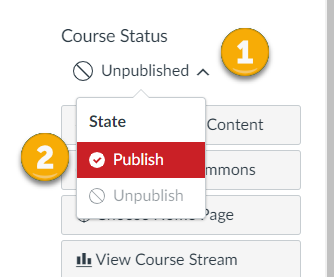
After selecting "Publish," the word "Published" will appear in green text. The course is now published and students can access the course.
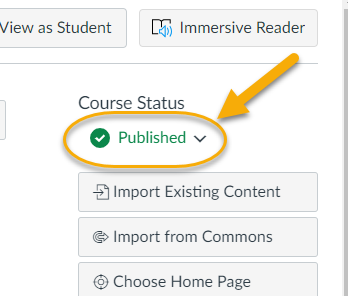
Early Course Access
Instructors can open a course early in "View-Only Mode." In view-only mode, students may view the syllabus, and review required materials and texts, but cannot submit assignments, quizzes, or complete work within the course until the official start date of classes (according to the JSU Academic Calendar). A simple selection in Course Settings is all that is required to place the course in 'view-only' mode.
To enable "View-Only Mode,' complete the following steps:
- Click on Settings [1] in the Canvas course navigation menu in the Canvas course.
- On the details page, uncheck "Restrict students from viewing this course before start date [2].
- Allow students continued access to a course after the course end date by unchecking "Restrict students from viewing this course after end date" [2].
- Click on "Update Course Details" [3].
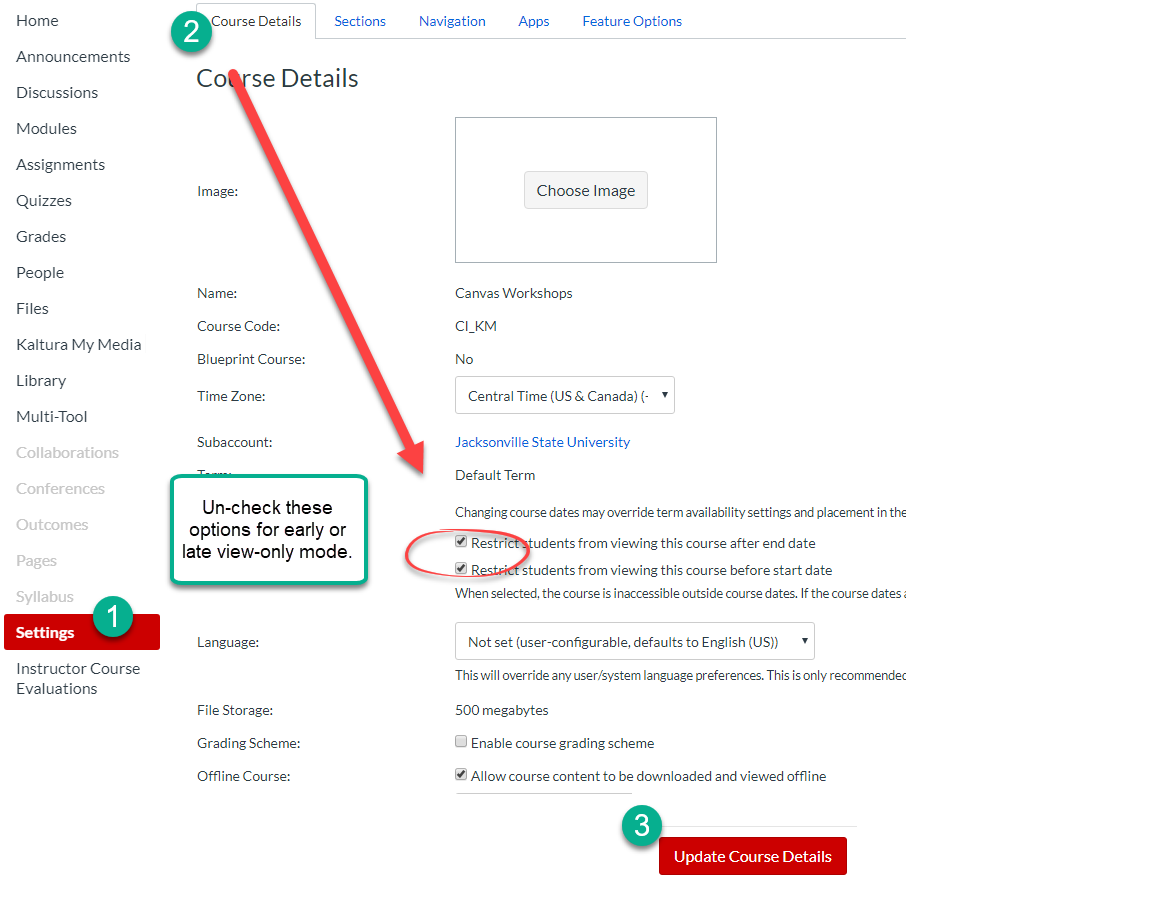
Closing a Course
Each Canvas course closes at the end of the semester according to the JSU Academic Calendar. No further action from an instructor is required.

