JaxBooks Student Access to Digital Course Materials in Canvas
Jacksonville State University updated its course material delivery program that provides access to required course materials before the first day of class to JaxBooks. With JaxBooks, digital course materials will be delivered directly to JSU’s Canvas LMS. This guide will assist you with accessing your digital course materials.
This resource is for undergraduate students remaining opted into the JaxBooks Program, dual enrollment students remaining opted into the separate First Day for Dual Enrollment program, and graduate/doctoral students remaining opted into the separate First Day for Graduate and Doctoral program. Instructors must still configure certain elements appropriately in their courses, such as enabling the correct publisher LTI or publishing the module section and other pages within the modules to ensure publisher provided content is available to the students.
Accessing Digital Course Materials
To access your digital course materials in Canvas:
- Access MyJaxState Portal and login with your credentials.
- In the Featured card, click Canvas.
- Once you are logged in, select your course.
- Click the “JaxBooks” link in the left navigation menu.
- There are several different types of materials that you might see within your courses such as an eBook, publisher courseware, or a bundle of both an eBook and courseware.
- If there is no JaxBooks link, please contact your instructor to see if it is applicable to your course. Many courses use Open Educational Resources (OER) resources that are freely accessible, openly licensed materials, and the instructor will provide alternative instructions for accessing required course materials.
- No matter which type of course material your instructor has chosen for your course, you can access the material by clicking on the green button that says something like "Read Now", "Launch Courseware", or "Reveal Access Code" as described further below.
- All students have access via the “JaxBooks” link the first day of class and through the “Opt Out” deadline each term. Students that “Opt Out” must purchase continued access once the deadline passes through the bookstore, another vendor, or directly from the publisher.
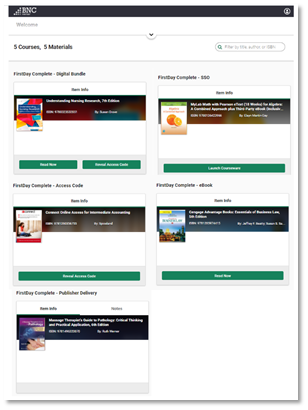
Digital course materials are delivered according to the publisher’s integration. Different publishers handle access differently according to your instructor’s selections so familiarize yourself with the various delivery methods and the directions for access for each as shown in the Publisher Delivery Methods table below.
Publisher Delivery Methods
|
Delivery Method |
Directions for Access |
|---|---|
|
eBook |
select the “JaxBooks” link |
|
Courseware – Publisher Delivery |
select the publisher’s link in your course |
|
Courseware – SSO Partner Integration |
select the “JaxBooks” link |
|
Courseware – Access Code Reveal |
reveal the access code in the “JaxBooks” link and redeem the code at the link provided on that page, or in the publisher’s integration in Canvas |
eBook Delivery Method
- If your instructor has chosen an eBook, you will see the “Read Now” button.
- Click on “Read Now” button
- Clicking on this button will launch the BNC eBook reader and take you directly to your eBook. There are several tools and features you can use with your eBook such as highlighting and adding notes.
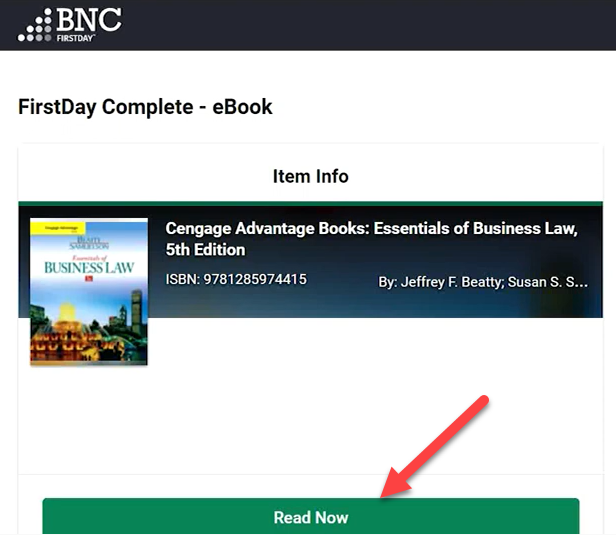
Publisher Courseware
Publisher courseware may be delivered in one of three different methods: Publisher Delivery, SSO Partner Integration, or Access Code Reveal.- Publisher Delivery - If your course includes publisher courseware, and the material is embedded directly into your course through deep-linking or learning modules, you will only see the cover image of the materials for this course. The notes section of this type of course will inform you where to go to locate your publisher courseware.
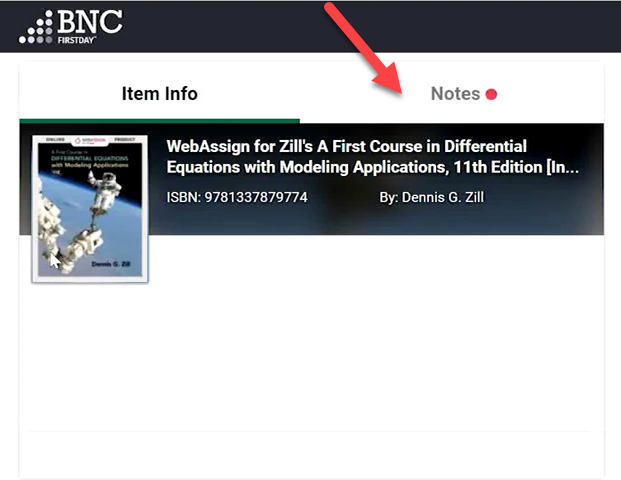
- SSO Partner Integration - If your course includes publisher courseware, you will see the “Launch Courseware” button.
- Click on “Launch Courseware” button. Clicking on this button will take you directly to your courseware on the publisher’s website where you will be automatically logged into the courseware and can begin using your material immediately.
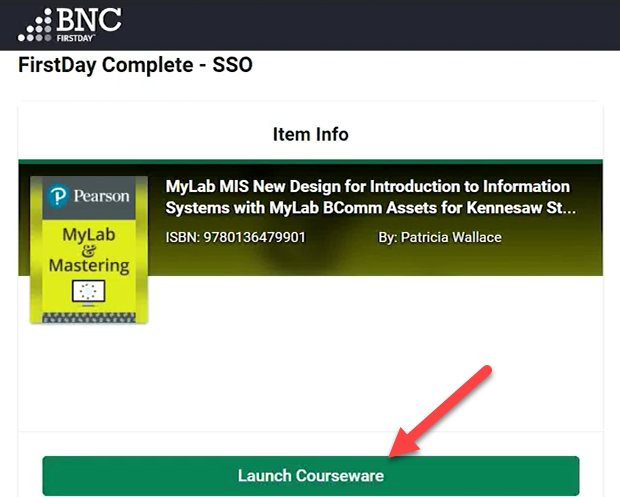
- Access Code Reveal – For certain publishers, you will access your publisher courseware by clicking on the “Reveal Access Code” button. Click on “Reveal Access Code” button.
- To access this material, copy the access code and click the link to the publisher’s website. Once on the publisher’s site, input the code to access your course material. You may need to create an account or sign in (if you already have an account) before gaining access to your material.
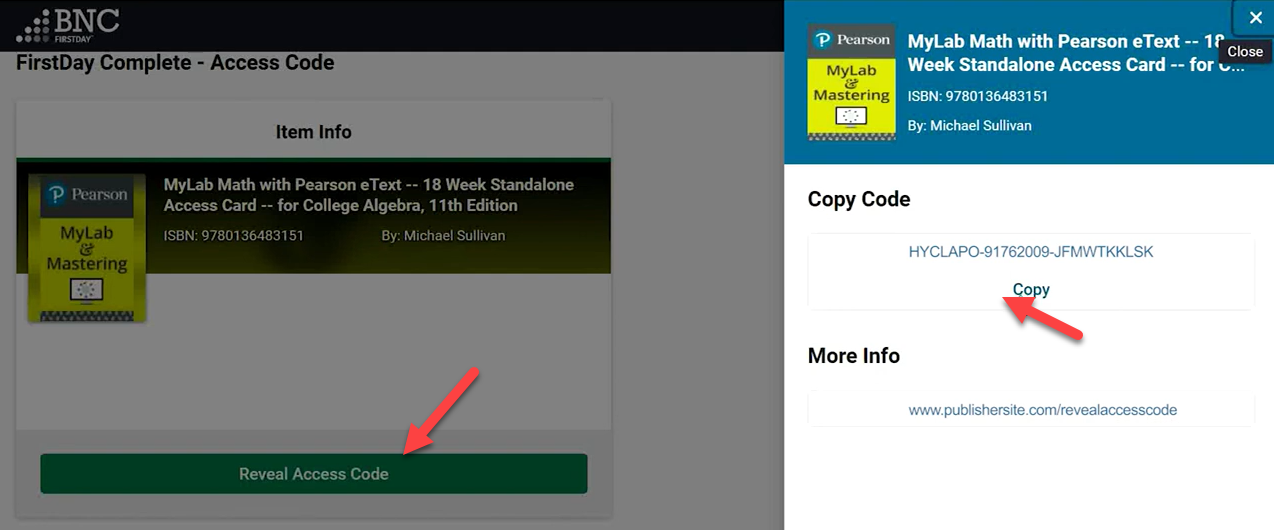
Support
If you have any questions about the program or platform, you can find the Support link in the menu on the top right
- Click ‘Support’ link from Profile drop-down
- On this page, you can find FAQs about the program and platform
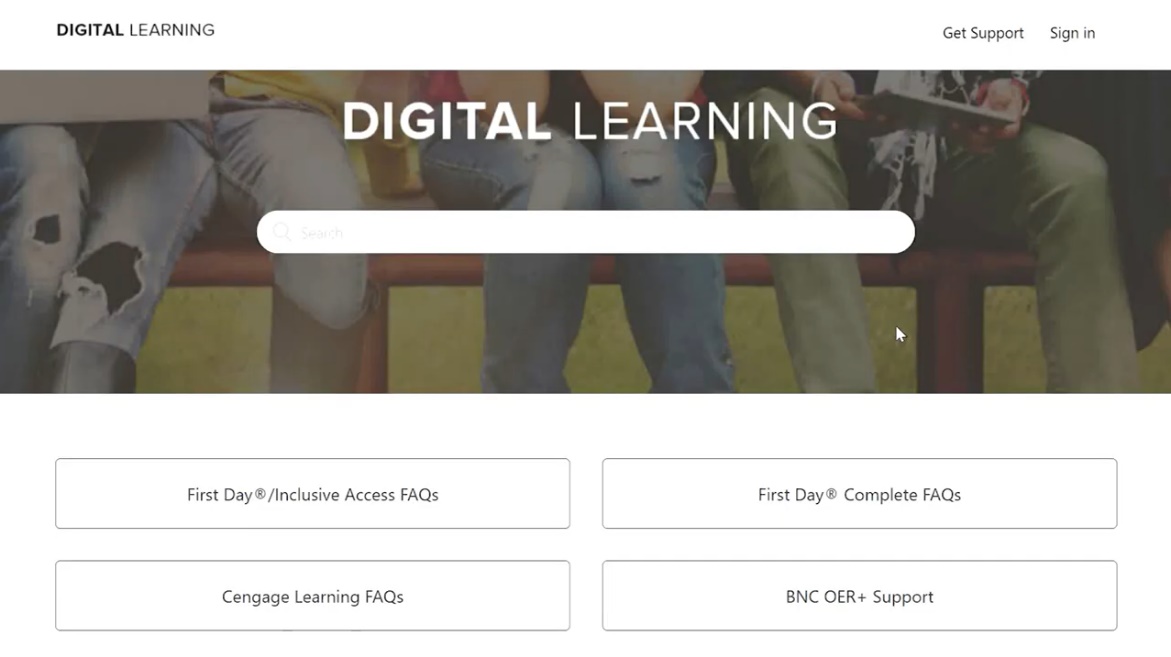
For additional help, click ‘Get Support’ in the upper right corner to open a ticket with Customer Care. There is also phone and email support available 24/7 to answer your questions or help with any troubleshooting. As always, you may also contact your Bookstore Manager with any questions.
Customer Care is available 24 hours a day, seven days a week - 24/7.
- Open a ticket Online for the Customer Care team:
https://tinyurl.com/customercarerequest - Email the Customer Care team:
bookstorecustomercare@bncollege.com - Call the Customer Care team: 1-844-9-EBOOKS (1-844-932-6657)
We suggest that students provide Customer Care with their name, school email address, school, course information and screenshots of issue if applicable.

